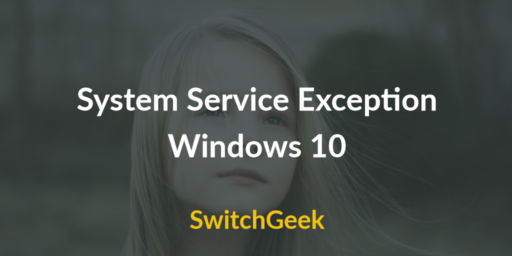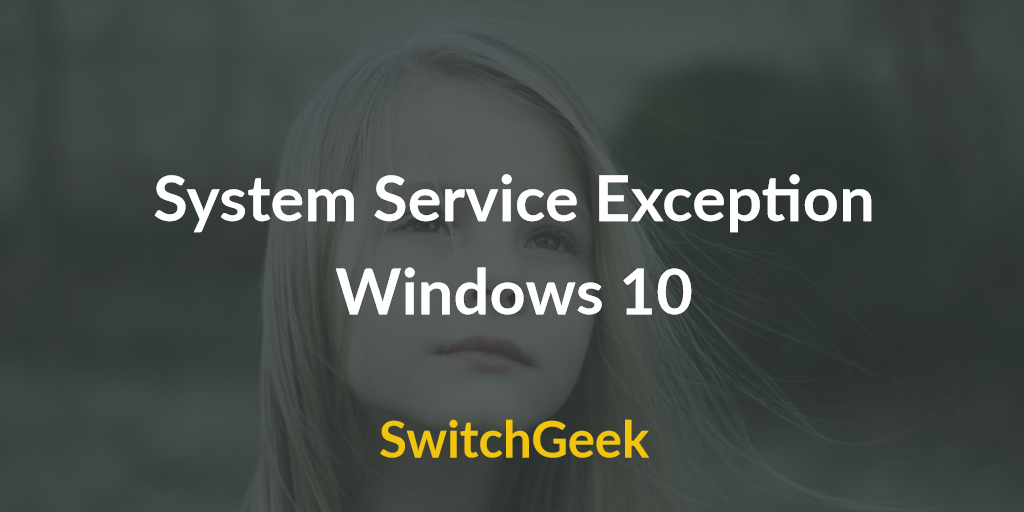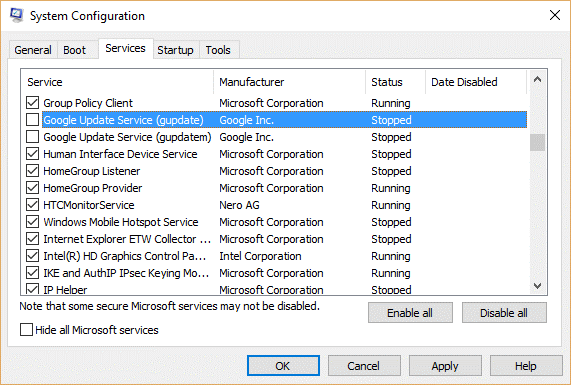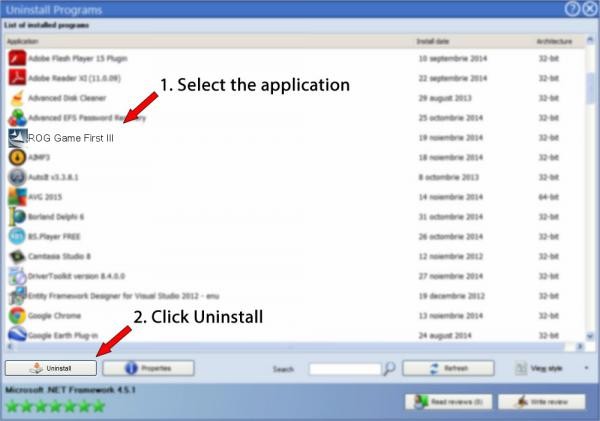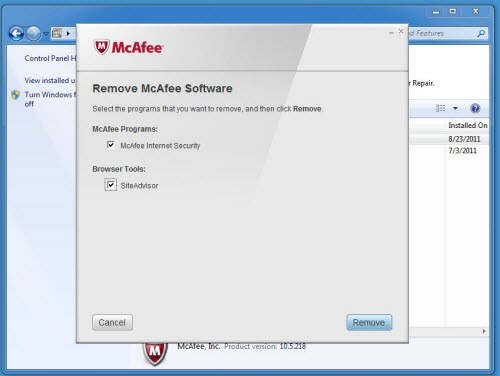System service exception windows 10: imagine you have just installed Windows 10 on your system and you get annoying messages of errors with Windows. On just installing Windows 10 you may receive a message of system service exception of Windows 10. It may sometimes happen that you may see a Blue screen error that is commonly called as BSOD. Blue screen of death error is one of the common messages that occur on Windows 10 installation. You may suffer the same with other versions of Windows as well like Windows 8/8.1. The blue screen may repeatedly occur on your screen with an error message that reads- “system_service_exception windows 10”. Windows 10 blue screen system service exception error generally occurs when you start any program such as video game or any editing tool or an emulator. You may also get this message of windows 10 BSOD system service exception error even when you start using the Internet or wake PC from sleep mode.
So today in this post I will guide you with how to fix the error of system service exception windows 10 in just a few steps. There are many different methods in which you can fix this message of “system_service_exception windows 10”.
Causes of system_service_exception windows 10
There are many reasons or causes that lead to windows 10 blue screen system service exception. The few common causes are listed as-
- The most common cause it incorrectly configured, old or corrupted drivers installed on your device.
- The corruption on the installation of Windows or change in software
- Virus or malware that has corrupted OS or other program files
- Installing the new hardware that leads to driver conflict
- The error of 0x3B blue screen that is caused by damaged hard disk
- system_service_exception windows 10 stop message due to corrupt RAM
Not just this, there are times when you get some errors which you are not able to understand at all. Like for example “system service exception atikmdag. Sys Windows 10”, or system service exception igdkmd64.sys Windows 10. And sometimes an error from netio.sys file like- system_service_exception (netio.sys) windows 10, system service exception netio.sys Windows 10.
If you’re getting this Blue Screen of Death error, you should know that the cause of this issue might be your antivirus software. So, first of all, remove all antivirus if you are using it. You can also disable it instead of removing it. Many users reported that McAfee Antivirus software could cause this issue on Windows 10.
Well, after when you have seen the causes for windows 10 blue screen system service exception error and various other errors as well. Let’s have a look at how you can fix the system service exception windows 10.
System Service Exception Windows 10 Error Fix
Method 1- Install Compatible Driver Software
Since with this message of system service exception windows 10, the boot menu is already disabled hence you cannot open the PC in safe mode. So you will need to do it manually. After when you have enabled advanced boot menu, then you can continue to turn on your device in safe mode to fix system service exception windows 10
Step 1- Restart your PC.
Step 2- When it gets restart, press F8 continuously to open advance boot menu.
Step 3- In this menu, click on Safe mode option and press enter.
Step 4- Once PC is turn on in safe mode. Go to Device manager from control panel.
Step 5- Go to Control panel then select Hardware and Sound and open Device manager.
Step 6- In device manager look for drivers name with a yellow sign.
Step 7- If you find one uninstall it and later install it again with latest driver software.
Step 8- Now restart your PC.
Hence using this method you can go for solving system service exception windows 8.1 fix or Windows 10 upgrade.
Method 2- Remove Security Update KB2778344
This is another method in safe mode that can be used to fix the error of system service exception Windows 10. Follow the steps-
Step 1- Start the PC or laptop in safe mode.
Step 2- Click on Control Panel > Programs > Programs and Features > and then go to View installed updates.
Steps 3- Now go to Security update for Microsoft Windows (KB2778344).
Step 4- Click to uninstall this update. A confirmation box will open, click Yes to remove it.
Step 5- After when it is uninstalled, restart your PC.
With this, your error of system service exception Windows 10 error will be solved.
Also Read :
Method 3- Disable Google Update Services
It is surprising to know that Google update services may also result in a system service exception error. But yes, it may lead to this error hence it is recommended to fix the problem of system service exception Windows 10 you must try to disable your Google update services. Here are the steps to do that.
Step 1- Press Win+R key from the keyboard
Step 2- Type msconfig and then hit enter.
Step 3- Click on Service tab.
Step 4- Now find and disable the Google update services.
Step 5- Further click on Apply and press OK
Step 6- Restart your Pc to fix the error.
Well, with these few steps the problem will be solved.
Method 4- Repair Corrupted or Missing Files
You may come across this message of system service exception Windows 10 even when you have some corrupted files in your system. You can fix this error with given steps-
Step 1- Open command prompt window and run as administrator. For Windows 10 users Right click on Start button and select command prompt.
Step 2- Then type sfc/scannow and hit enter.
Step 3- Restart your PC, and your system service error will be fixed.
Well, this is the easiest way to solve the system service exception Windows 10 problem.
Method 5- Uninstall ASUS Game First Service
Although ASUS game first service is designed to optimize your network for gaming. But it has been reported that this gaming tool is causing issues on Windows 10 and gives a message of system_service_exception (ntfs.sys) Windows 10 error.
Step 1- Firstly; look for this Game first service app.
Step 2- Right-click on the app and uninstall it.
Step 3- Wait for few seconds for uninstallation to get completed.
With these few steps, your problem of system service exception NTFS.sys windows 10 will be resolved.
Method 6- Uninstall McAfee Antivirus software
If your device is showing system service error exception Windows 10 with the blue screen of death error, then the cause might be Antivirus software. It was reported that specifically, McAfee Antivirus software causes this error on Windows 10. So to fix this issue follow the simple steps-
Step 1- Go to settings App and look for McAfee antivirus software.
Step 2- Uninstall the McAfee software.
Step 3- After when you have uninstalled this app; download Free Scan for PC errors. Run this tool.
Step 4- Run it so that McAfee software gets completely removed.
Method 7- Check for Hard Drive corruption-
This system_service_exception Windows 10 error may occur due to the corrupted storage disk. Follow these steps to fix it.
Step 1- Click on the Start button.
Step 2- Type command in the search. Then press CTRL-Shift and hit enter.
Step 3- A dialogue box will appear. Click Yes.
Step 4- A black box will open up with a blinking cursor.
Step 5- Type it “chkdsk/f” and press enter.
Step 6- Scanning of the dark disk will begin to resolve the issue.
Must check :
Method 8- Check RAM for Corruption
Lastly, you can check for hardware related systems like scan RAM for corruption. It may happen that system service exception windows 10 may have occurred due to memory corruption.
Step 1- Look for unused USB flash drive and connect it to PC.
Step 2- Download Windows Memtest86 USB image tool.
Step 3- On image file right click and select “Extract to Here” option. Then extract this image file folder.
Step 4- Open folder and run image USB tool and choose your plug in the USB drive. This will turn your USB into bootable USB.
Step 5- MemTest86 will get installed on your device.
Step 6- Restart your PC with USB connected to it.
Step 7- MemTest86 will start detecting the possible errors.
Well, above all mentioned methods will help you to fix the system service exception Windows 10 error. There are many more methods, but these methods are easy to be followed and are most likely to have caused system service exception Windows 10 error on your PC. Feel free to ask for any query.